How to add strategy constraints
Before Unleash 4.16, strategy constraints were only available to Unleash Pro and Enterprise users. From 4.16 onwards, they're available to everyone.
This guide shows you how to add strategy constraints to your feature flags via the admin UI. For information on how to interact with strategy constraints from an Unleash client SDK, visit the specific SDKs documentation or see the relevant section in the strategy constraints documentation.
Prerequisites
You'll need to have an existing feature flag with a defined strategy to add a constraint. The rest of this guide assumes you have a specific strategy that you're working with.
Step 1: Open the constraints menu
On the strategy you're working with, find and select the "edit strategy" button.
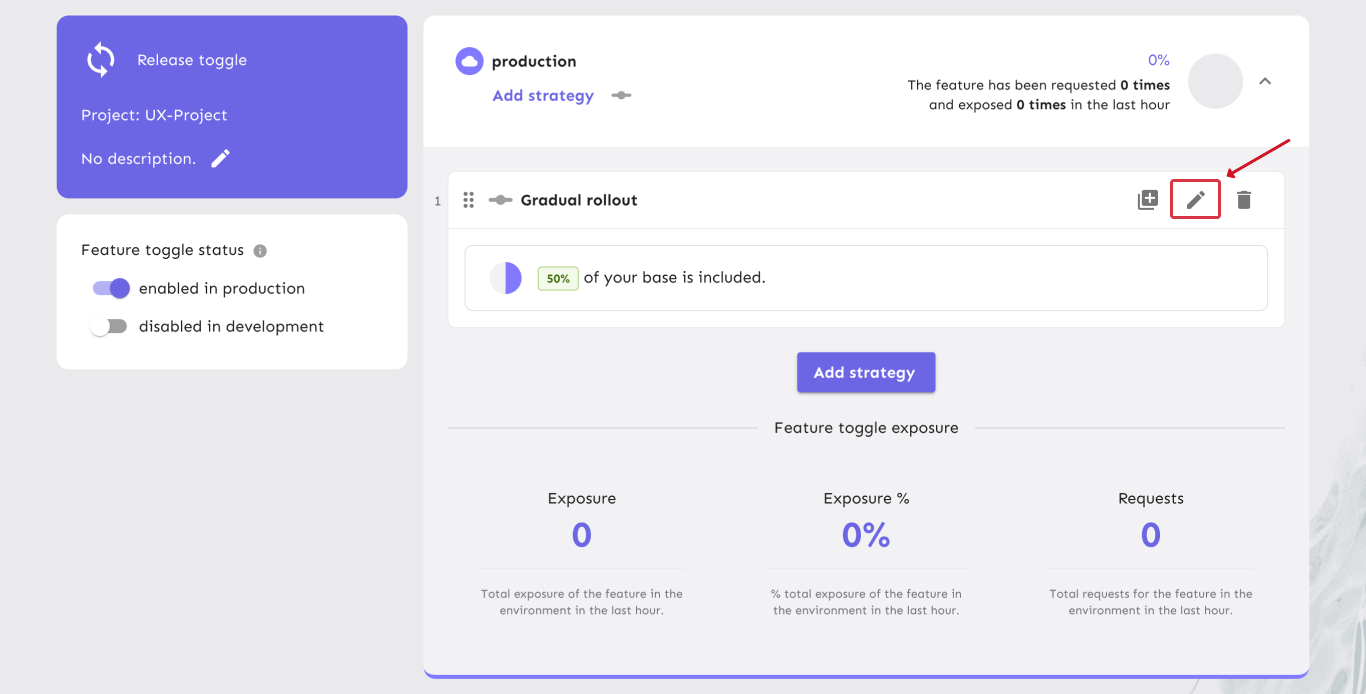
On the "edit strategy" screen, select the "add constraint" button to open the constraints menu.
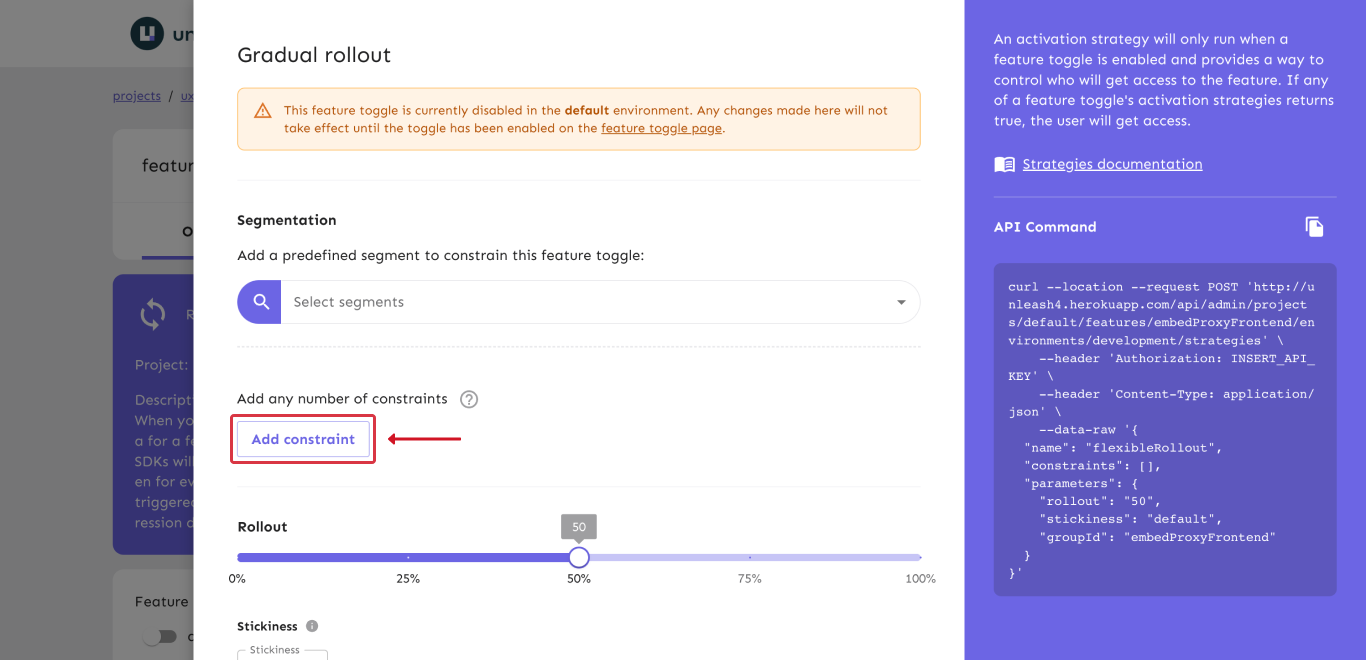
Step 2: Add and configure the constraint
Refer to the constraint structure section of the strategy constraints reference for a thorough explanation of the constraint fields.
- From the "Context Field" dropdown, select the context field you would like to constrain the strategy on and choose the constraint operator you want.
- Define the values to use for this constraint. The operator you selected decides whether you can define one or multiple values and what format they can have.
- Save the constraint first.
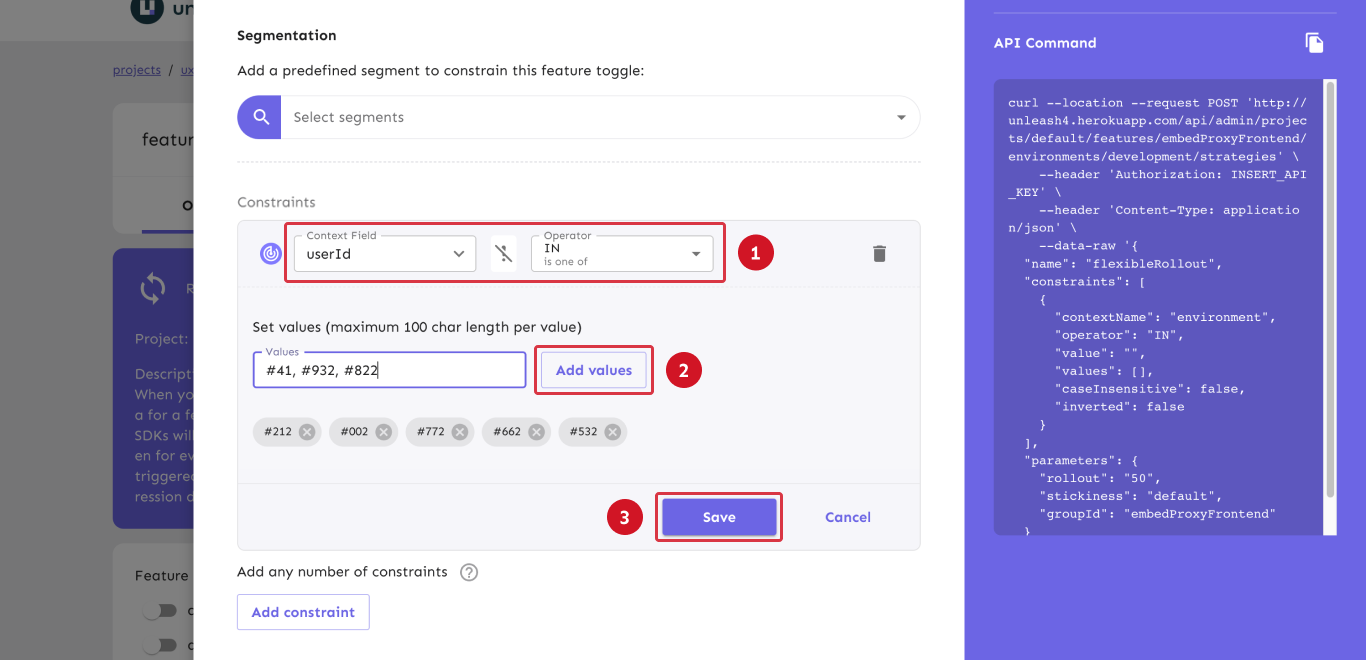
Step 3: Save the strategy

How to update existing constraints
To update an existing constraint, find the constraint in the "edit strategy" screen and use the constraint's "edit" button.
